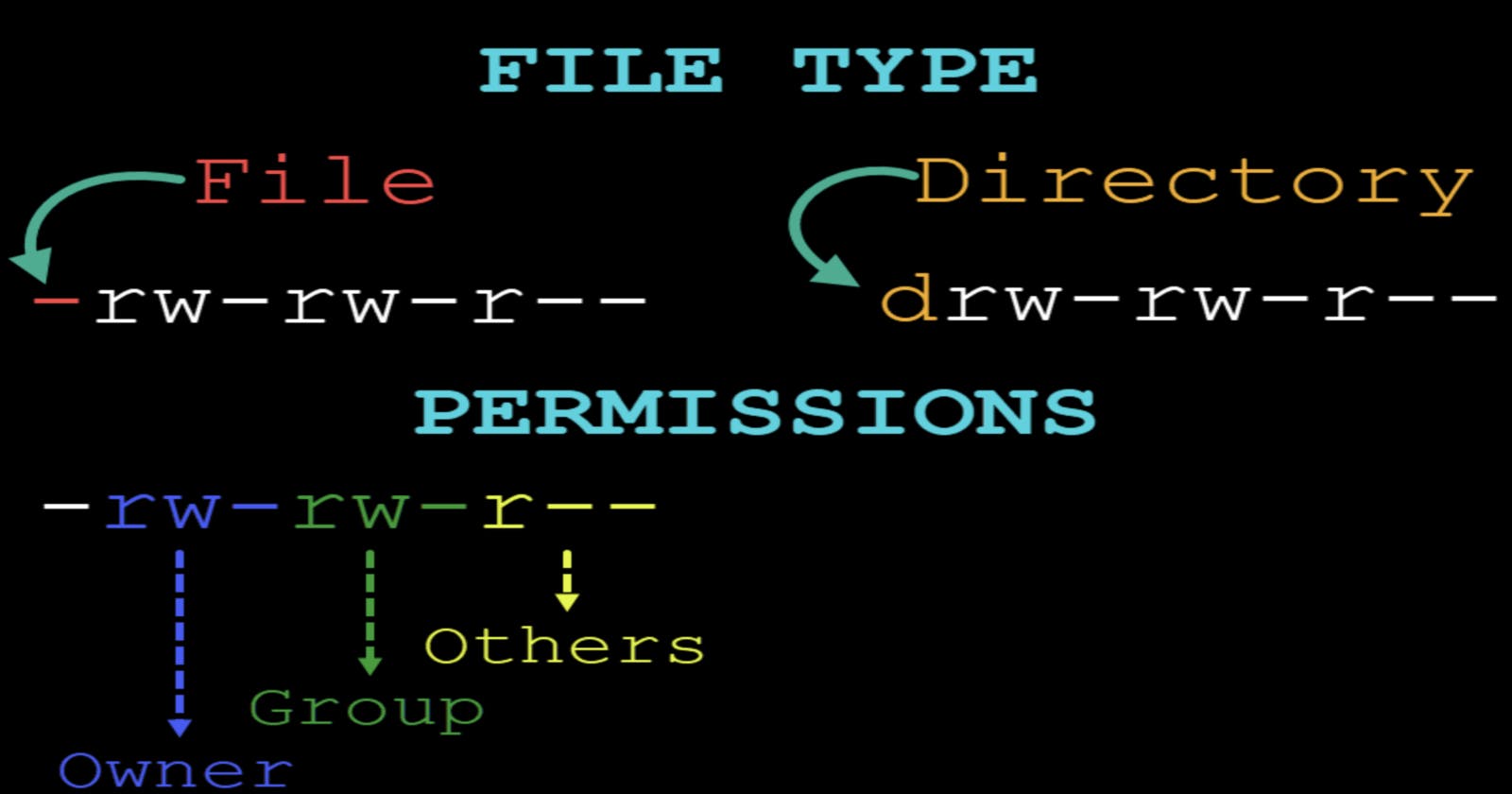Table of contents
Embark on the next phase of your journey as we delve deep into the 'change mode' command to streamline workflows. Let's elevate our DevOps game together! 🚀
Explain chmod command?
As a DevOps engineer, it's essential to understand how to manage file permissions in Linux systems using the 𝐜𝐡𝐦𝐨𝐝 command. chmod is a powerful tool that allows us to modify access permissions for files and directories.
There are two primary ways to use chmod: 𝐬𝐲𝐦𝐛𝐨𝐥𝐢𝐜 𝐚𝐫𝐠𝐮𝐦𝐞𝐧𝐭𝐬 and 𝐧𝐮𝐦𝐞𝐫𝐢𝐜 𝐚𝐫𝐠𝐮𝐦𝐞𝐧𝐭𝐬.
𝐒𝐲𝐦𝐛𝐨𝐥𝐢𝐜 𝐀𝐫𝐠𝐮𝐦𝐞𝐧𝐭𝐬:
Symbolic arguments involve using letters to represent permission groups:
-> '𝐚' stands for all
-> '𝐮' stands for user
-> '𝐠' stands for group
-> '𝐨' stands for other
You can then use + to add a permission or - to remove a permission, followed by one or more permission symbols (r, w, x).
For example:
𝒄𝒉𝒎𝒐𝒅 𝒂+𝒓 𝒇𝒊𝒍𝒆𝒏𝒂𝒎𝒆 # Everyone can now read.
𝒄𝒉𝒎𝒐𝒅 𝒖+𝒓𝒘 𝒇𝒊𝒍𝒆𝒏𝒂𝒎𝒆 # User can read and write.
𝐍𝐮𝐦𝐞𝐫𝐢𝐜 𝐀𝐫𝐠𝐮𝐦𝐞𝐧𝐭𝐬:
Numeric arguments are used to establish permissions for all three groups simultaneously, using sets of three digits:
-> '1' for execute
-> '2' for write
-> '3' for write and execute
-> '4' for read
-> '5' for read and execute
-> '6' for read and write
-> '7' for read, write, and execute
For example:
𝐜𝐡𝐦𝐨𝐝 777 𝐟𝐢𝐥𝐞𝐧𝐚𝐦𝐞 # Grants full permissions to the owner, group, and others.
𝐔𝐧𝐝𝐞𝐫𝐬𝐭𝐚𝐧𝐝𝐢𝐧𝐠 𝐭𝐡𝐞 𝐧𝐮𝐦𝐞𝐫𝐢𝐜 𝐫𝐞𝐩𝐫𝐞𝐬𝐞𝐧𝐭𝐚𝐭𝐢𝐨𝐧:
⭐ The first digit (7) corresponds to the owner's permissions.
⭐ The second digit (7) corresponds to the group's permissions.
⭐ The third digit (7) corresponds to others' permissions.
𝐄𝐚𝐜𝐡 𝐝𝐢𝐠𝐢𝐭 𝐢𝐬 𝐚 𝐬𝐮𝐦 𝐨𝐟:
⭐ 4 for read permission.
⭐ 2 for write permission.
⭐ 1 for execute permission.
You can use 𝐥𝐬 -𝐥 to view the permissions of a file or directory, where the permission pattern includes r for read, w for write, and x for execute, with dashes (-) indicating absence of a particular permission.
Understanding and effectively utilizing chmod commands is crucial for managing access control in Linux environments.
𝐇𝐞𝐫𝐞 𝐢𝐬 𝐭𝐡𝐞 𝐟𝐢𝐫𝐬𝐭 𝐩𝐚𝐫𝐭 -> ayushmaggo.hashnode.dev/1
𝐇𝐞𝐫𝐞 𝐢𝐬 𝐭𝐡𝐞 𝐬𝐞𝐜𝐨𝐧𝐝 𝐩𝐚𝐫𝐭 -> ayushmaggo.hashnode.dev/2
Here is the third part -> ayushmaggo.hashnode.dev/3
Here is the fourth part -> https://ayushmaggo.hashnode.dev/4
Thank you for reading this blog, and I hope you found it informative. If you found this blog helpful, please like, share, and follow me for more blog posts like this in the future.
--Happy learning!!!