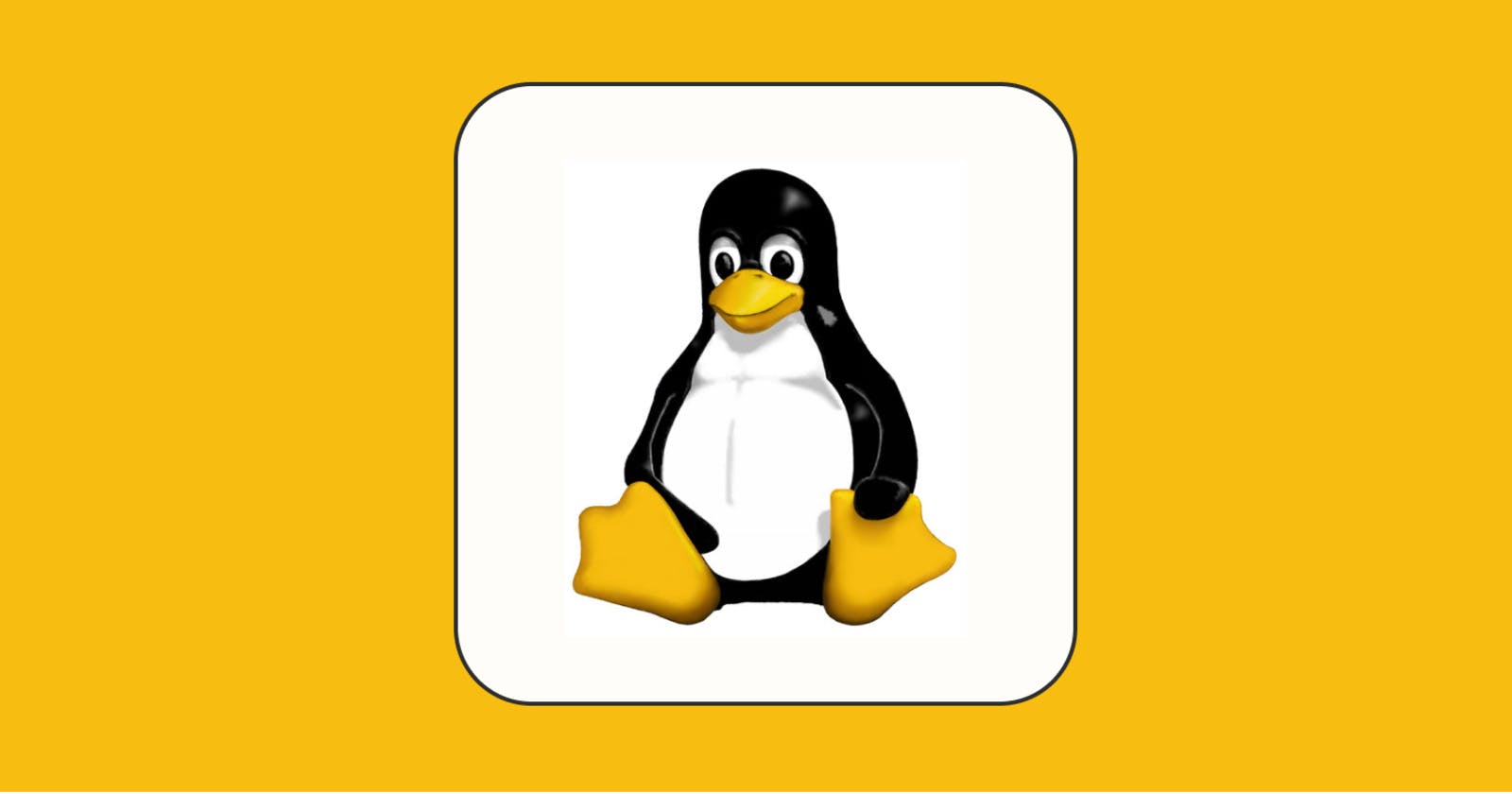Embark on the next phase of Linux command mastery for DevOps professionals! Delve deep into advanced commands and streamline your workflows. Let's elevate your DevOps game together🚀
1. 𝐄𝐜𝐡𝐨 (𝐞𝐜𝐡𝐨):
The '𝐞𝐜𝐡𝐨' command displays the text passed in as an argument.
Example:
𝒆𝒄𝒉𝒐 <𝒕𝒆𝒙𝒕>
2. 𝐌𝐨𝐯𝐞 (𝐦𝐯):
The '𝐦𝐯' command is used to rename or move a directory or file.
To rename a file:
𝒎𝒗 <𝒐𝒍𝒅_𝒏𝒂𝒎𝒆_𝒐𝒇_𝒇𝒊𝒍𝒆> <𝒏𝒆𝒘_𝒏𝒂𝒎𝒆_𝒐𝒇_𝒇𝒊𝒍𝒆>
To rename a folder:
𝒎𝒗 <𝒐𝒍𝒅_𝒏𝒂𝒎𝒆_𝒐𝒇_𝒇𝒐𝒍𝒅𝒆𝒓>/ <𝒏𝒆𝒘_𝒏𝒂𝒎𝒆_𝒐𝒇_𝒇𝒐𝒍𝒅𝒆𝒓>
To move a file:
𝒎𝒗 𝒇𝒊𝒍𝒆_𝒏𝒂𝒎𝒆.𝒕𝒙𝒕 /𝒑𝒂𝒕𝒉/𝒕𝒐/𝒅𝒆𝒔𝒕𝒊𝒏𝒂𝒕𝒊𝒐𝒏
To move a folder:
𝒎𝒗 𝒇𝒐𝒍𝒅𝒆𝒓_𝒏𝒂𝒎𝒆 /𝒑𝒂𝒕𝒉/𝒕𝒐/𝒅𝒆𝒔𝒕𝒊𝒏𝒂𝒕𝒊𝒐𝒏/
3. 𝐂𝐨𝐩𝐲 (𝐜𝐩):
Using the '𝐜𝐩' command, we copy a file in the Linux shell.
Example:
𝒄𝒑 <𝒔𝒐𝒖𝒓𝒄𝒆> <𝒅𝒆𝒔𝒕𝒊𝒏𝒂𝒕𝒊𝒐𝒏>
4. 𝐃𝐢𝐬𝐤 𝐔𝐬𝐚𝐠𝐞 (𝐝𝐮):
The '𝐝𝐮' command is used to check the information of disk usage of files and directories on a system.
Example:
𝒅𝒖
5. 𝐃𝐢𝐟𝐟 (𝐝𝐢𝐟𝐟):
The '𝒅𝒊𝒇𝒇' command is used to compare the contents of two files line by line and display the differences between them.
Example:
𝒅𝒊𝒇𝒇 𝒇𝒊𝒍𝒆1 𝒇𝒊𝒍𝒆2
6. 𝐇𝐞𝐚𝐝 (𝐡𝐞𝐚𝐝):
The '𝒉𝒆𝒂𝒅' command displays the starting content of a file. It shows the first 10 lines of the file by default.
Example:
𝒉𝒆𝒂𝒅 <𝒇𝒊𝒍𝒆_𝒏𝒂𝒎𝒆>
7. 𝐓𝐚𝐢𝐥 (𝐭𝐚𝐢𝐥):
The '𝐭𝐚𝐢𝐥' command is used to display the last 10 lines of a file by default.
Example:
𝒕𝒂𝒊𝒍 <𝒇𝒊𝒍𝒆_𝒏𝒂𝒎𝒆>
8. 𝐌𝐨𝐫𝐞 (𝐦𝐨𝐫𝐞):
The '𝐦𝐨𝐫𝐞' is similar to '𝐜𝐚𝐭' command but the only difference is, in case of larger files, '𝐜𝐚𝐭' command output will scroll off your screen while '𝐦𝐨𝐫𝐞' command displays output one screenful at a time.
Example:
𝒎𝒐𝒓𝒆 <𝒇𝒊𝒍𝒆_𝒏𝒂𝒎𝒆>
9. 𝐃𝐢𝐬𝐤 𝐅𝐫𝐞𝐞 (𝐝𝐟):
The '𝐝𝐟' command displays information about total space and available space on a file system.
Example:
𝒅𝒇
10. 𝐃𝐢𝐬𝐤 𝐅𝐫𝐞𝐞 -𝐡 (𝐝𝐟 -𝐡):
The '𝐝𝐟 -𝐡' command displays the output in a more user-friendly format, showing sizes in a human-readable format.
Example:
𝒅𝒇 -𝒉
𝐇𝐞𝐫𝐞 𝐢𝐬 𝐭𝐡𝐞 𝐟𝐢𝐫𝐬𝐭 𝐩𝐚𝐫𝐭 -> https://ayushmaggo.hashnode.dev/1
𝐇𝐞𝐫𝐞 𝐢𝐬 𝐭𝐡𝐞 𝐬𝐞𝐜𝐨𝐧𝐝 𝐩𝐚𝐫𝐭 -> https://ayushmaggo.hashnode.dev/2
Thank you for reading this blog, and I hope you found it informative. If you found this blog helpful, please like, share, and follow me for more blog posts like this in the future.
--Happy learning!!!